The iOS 26 update offers promising improvements to iPhone users. However, one of the glitches that people noticed is the lack of support for the Exchange Global Address List. While Apple still integrates GAL into its contact system, its search functionality fails to provide its function.
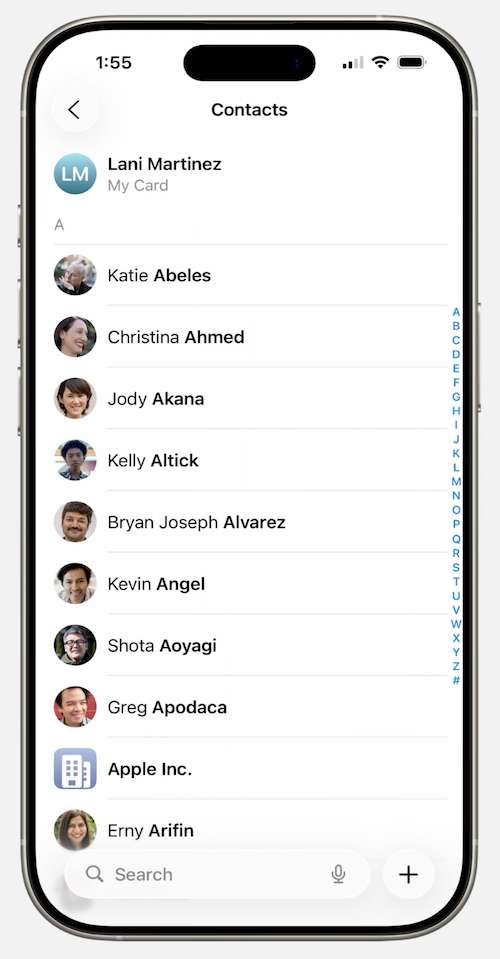
A lot of users are using Global Address List as their contacts’ list in their company. Without its proper search functionality, it can disrupt workflow. How do you fix this problem then? Let’s find out below.
Possible Workarounds for Global Address List Not Working Issue on iOS 26
There are some users who encountered the same problem after updating their iPhone to iOS26. After going through several problem-solving methods, there are workarounds they discovered that helped solve the error.

Install iOS 26.1 Update
iOS 26 may not be working with Exchange GAL but according to some users, upgrading to iOS 26.1 fixed the problem. Try to install this new version on your iPhone instead.
Change the Phone App to the Classic View
If your Phone app is in the Unified View, switching it to Classic might help. To do so, open the Phone app and tap the Calls tab. Tap the menu icon or the three-lined button. Now, choose the Classic view.
Enable your Exchange Account in the Contact List
To verify if your Exchange account is enabled in the Contacts, launch the Settings on your iPhone and open Apps. Select Contacts and tap Accounts. Now, choose the Exchange account and set the Contacts button to On.
Look your Contacts up via Outlook
It may not be the best solution for you, but if you cannot find any fix on the GAL issue, you can still access your contacts immediately via Outlook. This method is just temporary while you and Apple are working out on the right solution for the issue.
Use the Contacts App
According to some users facing the same problem, their dedicated Contacts app on their iPhone still works when searching in GAL. You can use this method for the meantime.
On your Contacts app, the Search bar is found at the bottom. Simply enter the contact name from the Global Address List.
In Summary
Workarounds are possible solutions for the GAL search error on your iPhone. But, not all users are able to benefit from it. If you still cannot find a fix for the GAL error, try to report the problem with Apple customer support.
