Some users reported that their Microsoft Whiteboard app no longer works. This problem can cause a lot of issues, especially if you need to access your company’s Whiteboard app on an Office 365.
Some users reported that the application is working well and was suddenly stopped. Others say they find it difficult to log in.
Today’s guide at Windows Dispatch will look at some of the best troubleshooting methods available for Microsoft Whiteboard. Please follow the instructions carefully to avoid further problems.
What is Microsoft Whiteboard?

Microsoft Whiteboard is a free digital web page where people, content and ideas meet. You can use the whiteboard to collaborate with your team in many activities, whether your team is in the same location or in multiple locations. Team members can work with their devices.
KEY FEATURES OF USING WHITEBOARD APP
- The unlimited surface area allows you to develop your imagination and provides space for ideas for everyone involved.
- You can see where everyone is on the board and what updates they make, whether they add photos, take sticky notes or create diagrams.
- Pen first and touch first technology allows you to make smooth gestures with your fingers or draw small details with a pencil. With your fingers you can slide your fingers through the various areas of the tray, rotate the virtual ruler at the right angle, and drag and drop images to create a stack of photos.
- Intelligent Ink freely recognizes your drawings and converts them into standard shapes, making it easy to create attractive tables, charts and block diagrams.
- This app automatically saves your boards so you can continue where you left off, or share links to your boards so others can use them in their work.
How to Fix if Microsoft Whiteboard Won’t Work on your PC?
Solution 1: Make Sure the Whiteboard Service is Enabled.

- Visit Office 365 Administration Center.
- From the Home screen, select Settings > Services and Add-ins.
- On the Services & Add-ins page, scroll down and select Whiteboard.
- From the Whiteboard menu, select the Enable or Disable whiteboard button for the entire organization.
- Click Save.
Note: If you are not an IT Office 365 administrator for your company, you can contact that person to do the above.
Solution 2: Allow Access to the Whiteboard Application through the Firewall.

- Press Windows + R. In the Run dialog box, type Control, and then press Enter to start the control panel.
- Change the top right side view to Large icons.
- Select the Windows Defender Firewall.
- Select Allow application or feature through the Windows Defender firewall.
- In the window that opens, click Change settings.
- Find the Microsoft Whiteboard in the list and make sure it is selected in the Allowed Applications and Features section and the Private and Public section.
- Save the settings and exit the applet.
Note: If you are using the Windows Defender firewall, you can perform the following steps. If you are using a third party firewall’s antivirus service, you must change its settings.
Solution 3: Uninstall and Reinstall the Whiteboard App
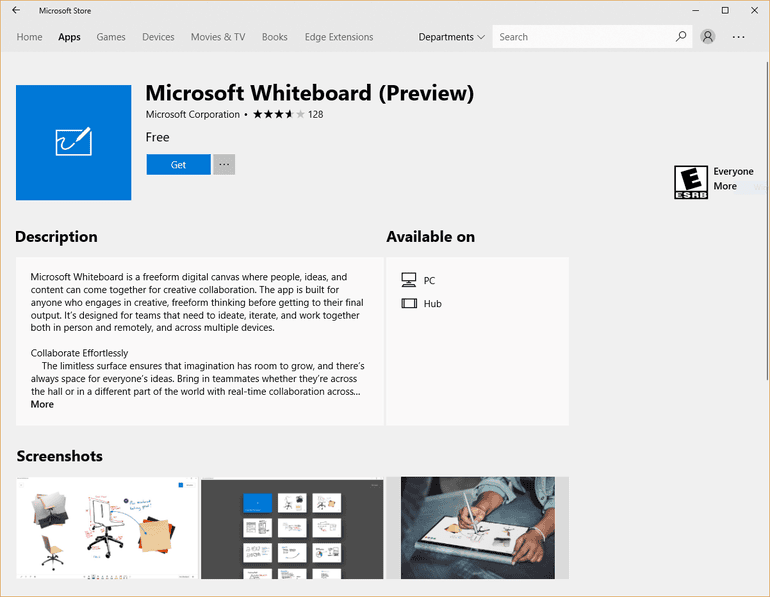
- Press Win+X -> to select Apps and Features.
- Find the application in the list -> select Uninstall -> Wait for the process to complete.
- Download the Microsoft Whiteboard, click here.
- Run it and install it on your computer following the on-screen instructions.
Conclusion
Microsoft Whiteboard is a very interesting piece of software. You can use it for brainstorming, project planning, problem solving and even recording. Let’s hope you get it back working for yourself and your team. Tell us what you think about the application in the comments below.
Thanks for writing this up and I hope this fixes it. I’ve been cussing at the software and quite frankly we can’t get it to work other then the web version.
Thank you for explanation.
I just uninstalled the app but since I am living in Iran, I cannot get it from Microsoft store to install it again.
Do you have any suggestion how I can get it back?
You may reply me on my email address: mehdi.aghili@gmail.com
Best regards
Mehdi
Hi mehdi! You can use a VPN to access the Microsoft Store..
Tried all these methods but still my whiteboard is not opening on windows 10.
Hello
Our School District uses Whiteboard. However the app has a lot more teaching features than the very basic Whiteboard we get with Microsoft 360. It does not even allow me to download a pdf. So I downloaded the app. But the app will not work properly. When I go to use the pen or any writing tool, instead of writing it moves the background moves around instead. Yesterday I downloaded a big pdf to use on it. Thought I would try again after months and months of waiting for them to fix it. It did the same thing. Yes I uninstalled and reinstalled. Any ideas on how to fix this? I sure would love to use it for our virtual classroom.
Utter garbage. Right click doesn’t do anything. How can microsoft screw up a basic paint app.