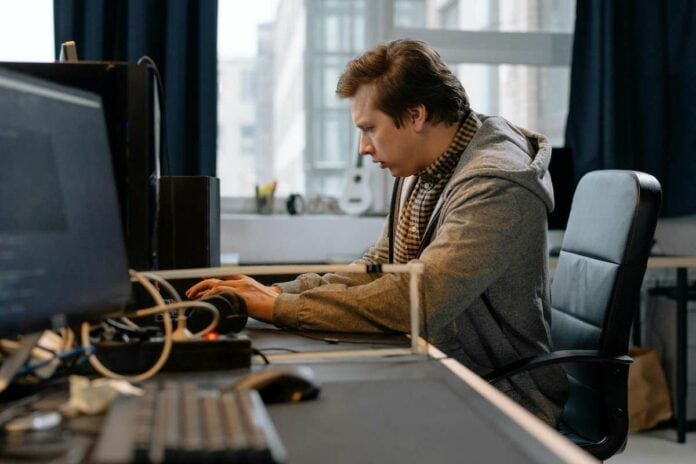Blue Screen of Death (BSoD) errors can be quite frustrating, especially when they happen just when you least expect them to. One such error that many PC users often deal with is none other than the RAMDISK_BOOT_INITIALIZATION_FAILED error.
This error typically occurs during the boot process and can prevent the system from starting up properly.

Solutions to Fix PC RAMDISK_BOOT_INITIALIZATION_FAILED Blue Screen Error
However, fear not, as there are several steps you can take to fix RAMDISK_BOOT_INITIALIZATION_FAILED blue screen error on PC.
Solution #1 – Check for Disk Errors
Disk errors can also contribute to the RAMDISK_BOOT_INITIALIZATION_FAILED error. Run the CHKDSK utility to scan and repair disk errors.
- Open Command Prompt as an administrator.
- Type “chkdsk /f /r” followed by the drive letter of the affected disk (e.g., “chkdsk /f /r C:”) and press Enter.
- Allow the utility to complete the scan and repair process.
Solution #2 – Inspect for Malware

Malware infections can interfere with system processes and cause various errors, including BSoD errors. Perform a full system scan using reputable antivirus software to detect and remove any malware or viruses that may be present on your system.
Solution #3 – Check All Your Hardware Connections
Begin by ensuring that all hardware components, especially the RAM modules, are properly seated in their respective slots. Loose connections or improperly inserted RAM can cause various system errors, including the RAMDISK_BOOT_INITIALIZATION_FAILED error.
Solution #4 – Switch Off Overclocking
Overclocking your CPU or RAM can sometimes lead to system instability and errors. If you have overclocked any hardware components, revert them to their default settings and check if the error persists.
Solution #5 – Perform System Restore

If the error started occurring recently after installing new software or making changes to your system, performing a system restore to a previous stable state may help resolve the issue.
- Type “System Restore” into the Windows search bar.
- Then follow the on-screen instructions to restore your system to a previous restore point.
Solution #6 – Run Memory Diagnostic Tool
Windows includes a built-in Memory Diagnostic tool that can help identify and resolve issues with RAM.
- Type “Windows Memory Diagnostic” into the Windows search bar to access it.
- Then follow the on-screen instructions to run the tool.
You might want to consider replacing the faulty RAM module if any issues are detected to fix RAMDISK_BOOT_INITIALIZATION_FAILED blue screen error on PC.
Solution #7 – Update Your BIOS/UEFI Firmware

An outdated or corrupted BIOS/UEFI firmware can cause compatibility issues and system errors. Visit the manufacturer’s website for your motherboard and download the latest firmware update. Follow the instructions provided by the manufacturer to update your BIOS/UEFI firmware.
Solution #8 – Update Your Device Drivers
Outdated or incompatible device drivers can often lead to system errors. Make sure all your drivers, especially those related to storage devices and motherboard chipsets, are up to date. You can manually update drivers through Device Manager or use third-party software for automatic driver updates.
Final Words
By following these steps, you should be able to troubleshoot and fix the RAMDISK_BOOT_INITIALIZATION_FAILED blue screen error on your PC. If the error persists despite trying these solutions on how to fix RAMDISK_BOOT_INITIALIZATION_FAILED blue screen error on PC, consider seeking assistance from a professional technician or contacting Microsoft Support for further assistance.