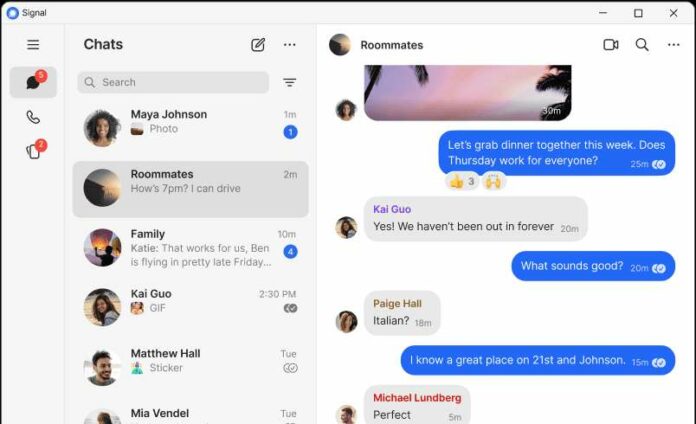Keeping your conversations private is crucial to prevent bad actors from having access to your delicate information and data. However, it has been an issue for Windows 11 apps since the launch of Microsoft Recall. With the AI-powered feature, screenshots have been taken randomly, even on private conversations.

As an added safety measure for its users, Signal, a messaging app, is introducing a new privacy protection tool called screen security. This blocks Microsoft Recall from capturing screenshots from the app’s content. By setting the Digital Rights Management (DRM) flag on Signal Windows 11 app, you can breathe easier knowing that your messages are not being captured.
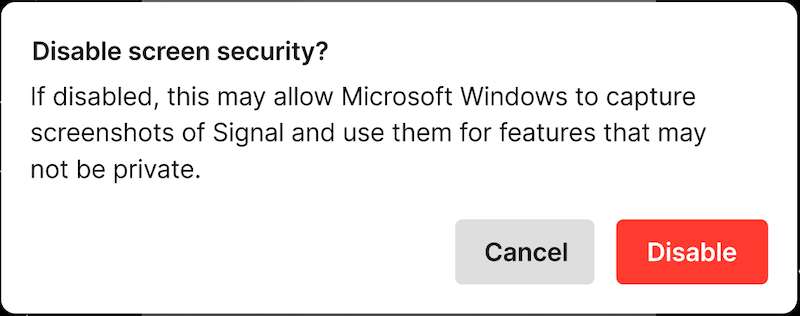
Despite Microsoft’s move to make MS Recall as a removable opt-in feature that gives users more options, Signal still wants to enhance its security measures with the privacy tool. Still, users have the prerogative to enable the screen security or not.
If you decide to turn off the feature, simply go to the Signal Settings, head over to Privacy and select Screen security. Prior to disabling it, Signal will show you an alert that doing so will allow Windows to capture screenshots on the app.
On the same note, Signal’s screen security is only applicable for Microsoft Recall. If you are using other screen readers, it may not be able to work.