Have you ever excitedly opened Instagram, ready to check out the latest food pics and puppy videos, only to be slapped in the face with a nasty error message? Rude. Seeing the ominous “error code 6296” is enough to make anyone go. But take a chill pill my friend – this tech tragedy can be fixed!
Let me break down what this error really means and walk you through the steps to banish it for good.
What Does Error Code 6296 Mean on Instagram?
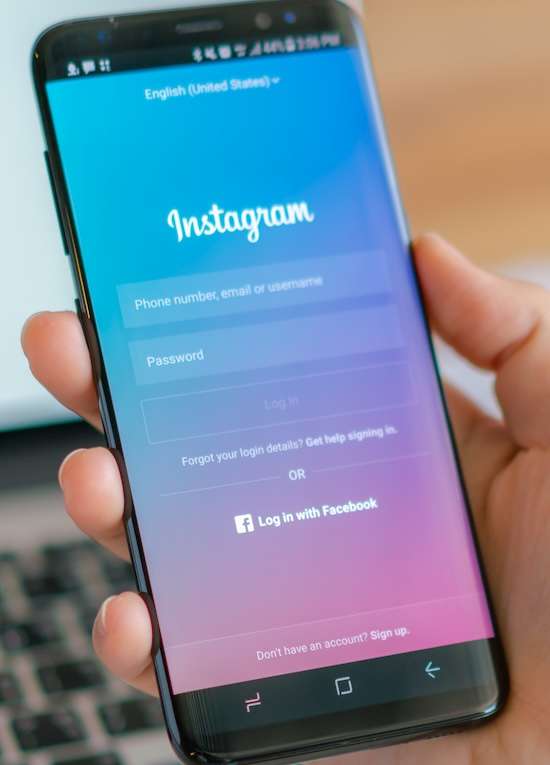
In plain English, error code 6296 means there’s a compatibility issue between Instagram and your device’s software. They’re just not playing nice together behind the scenes.
It’s typically seen on Androids and iPhones when the app tries and fails to load properly. You may catch a quick glimpse of your DMs or feed before bam! The “error code 6296” message slaps you upside the face. Rude indeed.
This software clash can happen after Instagram updates with buggy new code. Or when your device’s OS updates fail to integrate with the version of Instagram you have installed. Like clashing fashions, neither your phone nor the app is necessarily “wrong” – they just don’t jive anymore.
Methods to Try to Fix Instagram Error Code 6296 on iPhone or Android Device
Luckily there’s an easy style fix…
Attempt 1 – Refresh Your Instagram App
First things first – give your Instagram app a refresh!
- Open your device’s app store then navigate to the Instagram page.
- If there’s an update available, install it. This grabs any fixes for error-causing bugs.
- If Instagram is already up to date, uninstall then reinstall the app. This wipes the old copy and replaces it with a fresh one.
Updating or reinstalling flushes out any gremlins that crawled into your app copy causing issues. Then fingers crossed Instagram plays nice with your device software once it’s reinstalled!
Attempt 2 – Clean Your App’s Storage
If updating Instagram didn’t spark joy, it’s time to tidy things up storage-wise:
- Navigate to Settings > Apps > Instagram > Storage
- Tap “Clear Cache” then “Clear Storage” to empty out old files and reset the app data
Clearing the cobwebs gives Instagram a clean slate to rebuild necessary files corrected for your device. So bust out the digital broom and give your app a refresh! This often solves lingering compatibility issues causing error code 6296.
Attempt 3 – Switch Up Your Instagram Version (To older one)
Third time’s the charm right? If you still see error 6296 after updating and clearing the app, try running a different version:
- Download an older version of Instagram from an app library website
- Log in and see if the error appears on this Instagram “roll back”
Sometimes newer app versions bring the bugs triggering compatibility issues. Downgrading to an older, stable version can get your feed working again by reverting to a release designed for your device’s framework. Give it a shot!
Attempt 4 – Blame It On The Server Outage
Before totally freaking out, check Down Detector to see if Instagram is having widespread technical issues. If other folks are reporting general crashing errors too, it’s likely temporary site outages versus your device. Just sit tight – service will typically restore itself within an hour or two max.
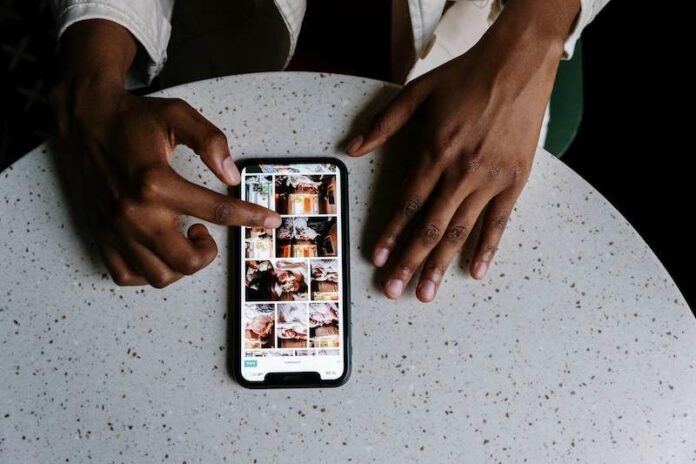
Haha, Error Code 6296 is the universe telling you your phone and Instagram just arent jiving anymore. This article hits the nail on the head, or should I say, the bug in the code? Love the analogy of clashing fashions – very relatable when your phone throws a digital tantrum. The steps are spot on, from a simple refresh to clearing cache (digital broom time!), even daring an older version. And the server outage excuse? Classic! Thanks for the laugh and the actual help, though. Now, if only my cat could follow these steps to stop knocking things over…