The App Store update buttons are not working on your iPhone. It’s a common problem, but luckily, you can fix it quickly with this helpful guide.
You can find below several helpful ways on how to troubleshoot the App Store issue on iPhone. Try to follow each solution below and check if it works for you.
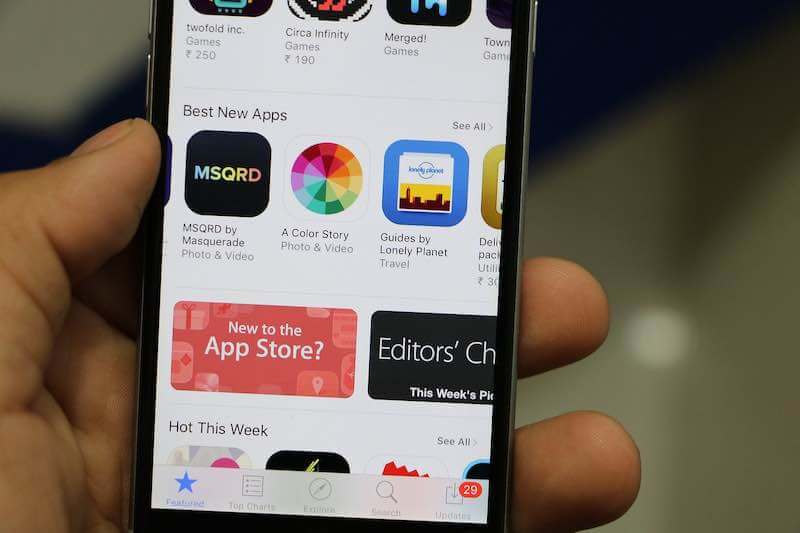
Check your Internet Connection to Verify if It Causes the Update Buttons Not Working on App Store Issue on your iPhone
The first thing to do when addressing iOS App Store update buttons not working on iPhone is to check your internet connection. Make sure you have a strong and steady wifi connection, as these issues typically happen when the app store cannot verify your device’s settings or network configuration.
Try to Restart your iPhone Device
If restarting your network doesn’t work, then the next step is to try restarting your iPhone altogether, which can help refresh its memory and fix potential software-related issues.
To perform a restart, follow these steps.
- Hold press both the Home button and the On/off button at once.
- Then, wait for up to ten seconds until you see the Apple symbol appear on the screen of your phone.
Install the Latest Update on the iOS Version
iPhone App Store update buttons not working could also be because of an out-of-date version of iOS installed on your device.
- To check this, go to Settings > General > Software Update.
- It will make sure that all apps in the App Store are updated with the latest compatible versions available.
Check the Date and Time Settings of your iPhone
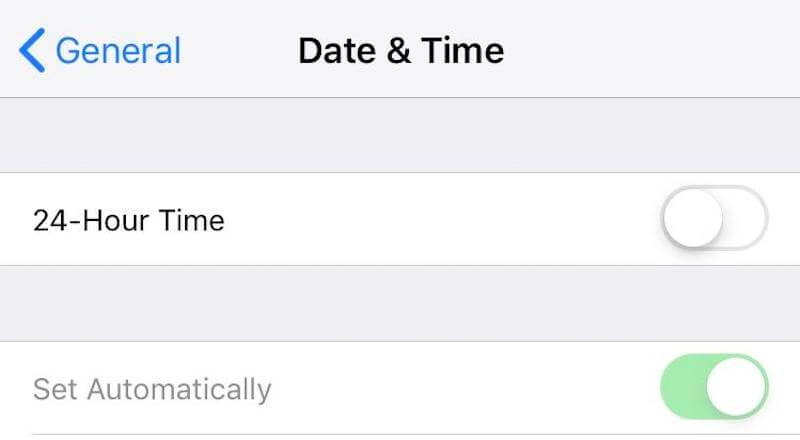
Improper date and time settings can also lead to some conflicts between Apple’s servers and iPhone apps, resulting in them not updating correctly. Most iPhones should have the date and time set automatically. Otherwise, they can be changed manually by going to Settings > General > Date & Time tab.
Either Clear the Data Or Reinstall the App on your iPhone
If none of these solutions work, then you may need to delete the respective app from your device completely before re-downloading from Apple’s App Store again (which will ensure every component is functioning correctly).
- To clear data or delete an app from your iPhone, follow these steps.
- Go into Settings > General > Storage & iCloud Usage > Manage Storage for clearing specific app data.
- Use a method such as long-pressing an icon to delete an app instead of deleting it from the home screen itself.
Reset the Network Settings on your iPhone
Restoring the ability to reset networking settings may be another option for resolving the issue with iPhone App Store Update buttons not working.
Doing this resets all networking configurations like passwords, APN changes, etc., so make sure you know these details before beginning!
- Reset Network Settings by going to Settings > General > Reset > Reset Network Settings.
- Confirm your identity PIN on subsequent requests if one is provided (optional).
Get in Touch with the Apple Support Team

In case everything mentioned above doesn’t seem to get things running smoothly with downloads and installing updates not working properly in the iOS App Store, then it would be best if users contacted Apple support directly.
They could identify potential underlying errors or glitches in their systems that were causing the Update Not Working Button Error with the diagnostics they could provide.
Hope this article helps! You can let us know by writing us a comment below.
