There are a lot of new movies and shows you can watch on HBO Max. Binge-watching for the weekend with your favorite shows can take hours of pure entertainment.
Watching HBO Max is more gratifying if you can do so on a bigger screen than your laptop or smartphones. Cast it on your TV, and it will give you a better viewing experience.
But, what if HBO Max is unable to cast content to your TV using a Roku or Chromecast device? Several users have reported the same issue, and instead of an enjoyable experience, they end up getting frustrated.
Don’t worry. Now, there are ways on how you can fix this casting or mirroring error on HBO Max.
Fixing Unable to Cast HBO MAX using Roku or Chromecast
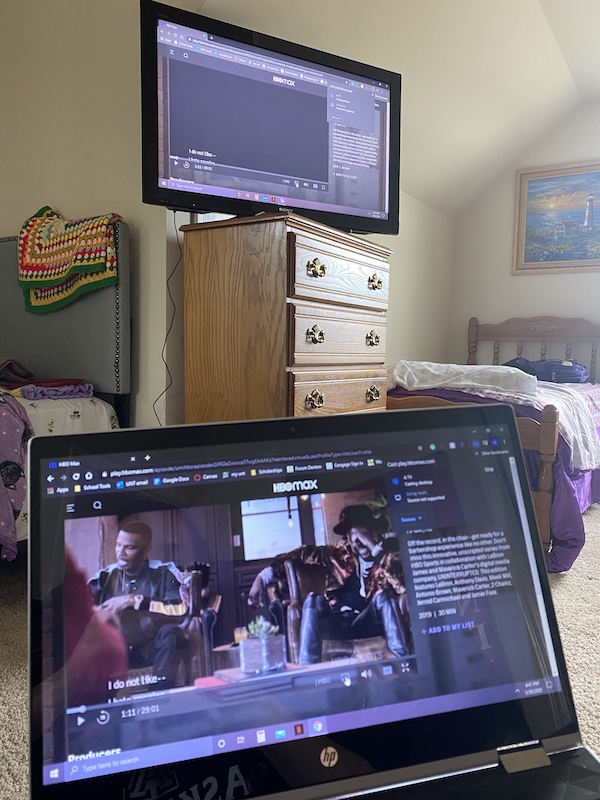
Solution #1 – Use the Google Home App to Cast Using Roku and Chromecast
You can use the Google Home app to mirror your screen. First, you need to download the Google Home app on your device.
Look for Google Home app on Google Play or Play Store and install it on your device.
- Now, you need to set up your Roku and Chromecast device first on your Google Home App.
- Open your Google Home app.
- On the upper left corner, click for the Plus sign.
- Under Add to home, click Set up device.
- If it is the first time for you to set up a device on your Google Home app, click Set up new devices in your home. But, if you have been using it a long time or you are using a Roku device, select Have something already set up?
- Look for Roku or Chromecast and click to open.
- Enter your account details and click Sign in.
- Click Accept and Continue if prompted by a message.
- Choose the device you want to add.
- Click Continue to Google App.
- To mirror your screen, open the Settings of your smartphone.
- Go to Connected devices.
- Click Connection Preferences.
- Select Cast.
- Now, choose Roku TV or Chromecast to cast your HBO Max.
Solution #2 – Use Roku’s Screen Mirroring
- Make sure your TV is connected to your Roku device. From the homepage, go to Settings using your remote.
- Select System.
- Click Screen Mirroring.
- Now, select Screen mirroring mode.
- You can choose either Always Allow or Prompt.
- Next, look for Screen mirroring devices.
- On your smartphone, open Settings, and click Connected devices.
- Go to Connection Preferences and click Cast.
- Wait for the Roku device name to appear on your screen and click it. Make sure that your TV and your smartphone is connected to the same network.
- You can choose either Allow or Always Allow depending on your presence.
- On your smartphone, open your HBO Max app and start watching. It will then mirror to your TV.
Did the methods above helped you? Let us know in the comments below.

No. Mirroring doesn’t work on my chromecast on either windows10/chrome nor android/lg5. all on the latest revs. all other mirroring works, black screen when hbo max showing on a tab or phone screen. one of them or both….low quality.
I got lost after the screen mirroring devices step (the 2 steps after that) There isn’t an option to connect devices on the iPhone(Xs). I did go to Settings->Bluetooth to check for connection but no new ones appear. I’m trying to mirror from iPhone to Roku streaming device (Ultra LT). TIA
I get SOUND only and no video. ONLY with HBO max shows. I get SOUND and VIDEO when its HBO previews. But actual shows on HBO Max via either Roku Mirroring or Chromecast Mirroring? Nothing. Netflix works. Everything else works. But ONLY HBO Max gives me SOUND only and NO video for actual HBO shows.
I’m having the same issue as above. Previews cast with picture and sound, but when I start a show it is only sound. Ugh what is the deal with this! Everything else casts just fine from my phone. And I can watch all the previews just fine from HBO.
I’ve tried using the Windows built-in screen mirroring (Cast to wireless display) and it works for everything but HBOMax. I can login and start playing a video on the website as long as the browser is on my laptop’s screen. But as soon as I drag the window to the TV (connected through my Roku) the video stops playing and gets an error.
I think HBO is using some form of trusted display path lock, which Windows supports, and its preventing streaming to any device not physically connected to the computer. This is why I can stream through an HDMI cable to the TV.
When I start a movie on HBO app the ad will show up on TV with sound but when the movie starts vidoe goes away.
I have HAD IT! We’ve been casting with Chromecast for 3 years and all of a sudden it just doesn’t cast my HBO MAX anymore. Tired of spending $15 a month for services that just DO NOT WORK! If this isn’t resolved by the end of the month, I will drop HBO MAX. My google device refuses to cast my shows, saying I don’t have HULU…no, I pay for HBO MAX and it should WORK!!! I’m angry!
Have a roku tv that is set up to cast. Have a smartphone that can cast but hbo max wont allow it to do so. Very frustrating
Same… frustrating!!!!!!damnlllll
Casting hbo max worked fine for me a month ago. Now I get a yellow and black grid across the screen whenever I try to watch something. I am not going to continue to pay for a subscription to only be able to watch this on my phone. Please fix this HBO!
It did not cast video; just audio. Every other app has a “cast” symbol, (Netflix, But I, etc) but HBO Max does not.